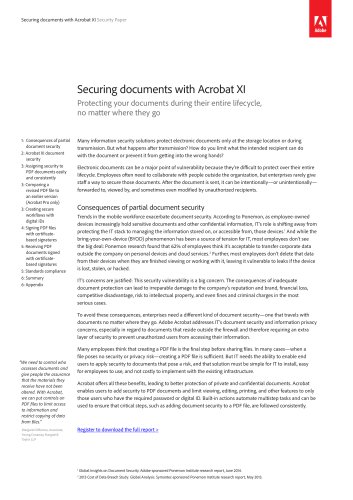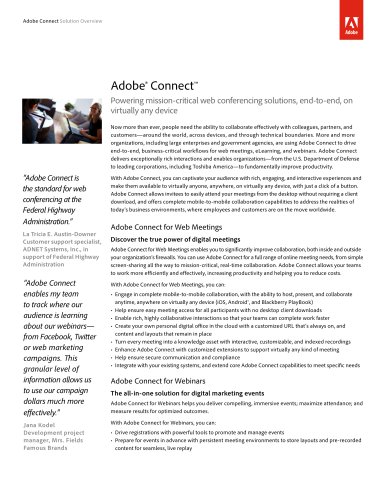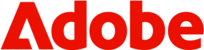
Catalog excerpts

Adobe Photoshop CS5 and Photoshop CS5 Extended White Paper Adobe® Photoshop® CS5 performance Promoting a faster Photoshop experience for all users Table of contents 1: Essential hardware 5: Key steps to optimize Photoshop CS5 performance The depth and spread of tools and features in Adobe Photoshop CS5 and Photoshop CS5 Extended software make the two editions applicable to a variety of work environments and suitable for a wide range of tasks by image-makers of all skill levels, from enthusiasts to professionals. In some environments, Photoshop is employed in a dedicated, standalone fashion, while in others, it is a pivotal part of a larger suite of programs. Making sure that your computer meets the minimum system requirements is an essential first step in ensuring that all features function correctly. Optimizing your Photoshop CS5 setup to suit your work environment and the tasks you regularly perform is the next step. All users will benefit from such optimization, but those who work with video, 3D content, or other large files—or those who process multiple files at once—will see the greatest performance gains. This paper provides guidance on best practices to optimize Photoshop CS5 performance with a combination of careful hardware selection and informed program setup. What type of Photoshop user are you? Determining how you typically use Photoshop will help you make more informed decisions about the best ways to optimize your setup. For instance, the photographer who regularly processes high-resolution images will greatly benefit from increasing the amount of system RAM available to Photoshop, whereas the designer who works with 3D models will obtain far better performance by installing a faster video card containing more video RAM. So, itemize the tasks that you regularly perform in Photoshop and then use the recommended setup details contained in this paper as the basis for optimizing your system. Essential hardware Computers are built with a variety of components. Each performs a different function, and together they affect the overall performance of Photoshop. The following sections describe system components and the roles they play in the image-editing and enhancement process. 64-bit architecture Photoshop CS5 provides 64-bit support on both Mac and Windows® systems. Substantial performance gains can be achieved by switching from running Photoshop in 32 bit to the 64-bit version of the program, especially when working with large or complex files or when processing multiple images at a time. The 64-bit architecture supports management of larger amounts of RAM and better processing of larger amounts of imaging data. Note that to run Photoshop CS5 in 64-bit mode, your hardware and operating system must both be 64-bit compatible.
Open the catalog to page 1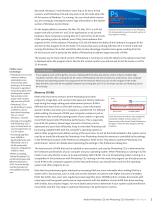
Microsoft® Windows 7 and Windows Vista® ship in 32-bit or 64-bit versions, and Photoshop CS5 will only work in 64-bit mode when the 64-bit version of Windows 7 is running. You can check which version you are running by viewing the system type information in the System section of Windows Control Panel. On the Apple platform, however, the Mac OS, Mac OS X, is a 64-bit Check the version information on the Photoshop CS5 startup splash screen to see which version of system and will run both 64- and 32-bit applications on all current the program is running. hardware. Most computers running Mac OS...
Open the catalog to page 2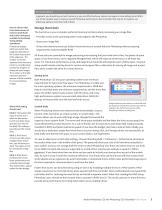
Recommendations In general, you should buy as much memory as you can afford and your system can support, since adding more RAM is one of the simplest ways to improve overall Photoshop performance. But remember that only 64-bit systems can effectively address more than 4GB of RAM. How do I know what is the total amount of memory (both RAM and scratch disk space) available to Photoshop during editing operations? Photoshop displays RAM and scratch disk usage and allocation in the Scratch Sizes section of the status bar. The number on the left represents the amount of memory currently being...
Open the catalog to page 3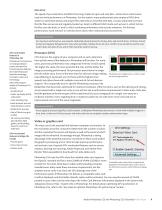
Data drive The speed of your data drive will affect how long it takes to open and save files—faster drives will increase read and write performance in Photoshop. For this reason, many professionals also employ a RAID drive system to store their photos and project files. But keep in mind that with data, it is also important to ensure that the files are secure and regularly backed up. Select a different RAID mode such as level 1, which mirrors the files over the disks, or level 5, which combines performance and security measures. For the best performance, avoid network or external drives due...
Open the catalog to page 4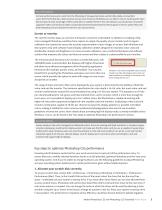
Recommendations For best performance, pick a card from the Photoshop CS5 supported video card list (kb2.adobe.com/cps/831/ cpsid_83117.html) that has a fast processor and as much memory (VRAM) as you can afford. If you’re working with video files and want to take advantage of GPU acceleration in Adobe Premiere® Pro CS5 software, you should also consult the supported video card list (www.adobe.com/products/premiere/systemreqs) for that program to find an option that suits both Photoshop CS5 and Adobe Premiere Pro CS5 environments. Screen or monitor The role the monitor plays as a preview...
Open the catalog to page 5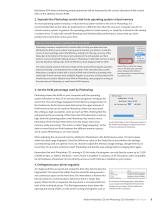
falls below 95% when conducting simple operations will be improved by the correct allocation of fast scratch disks or the addition of extra RAM. 2. Separate the Photoshop scratch disk from operating system virtual memory As most operating systems employ a virtual memory system similar to the one in Photoshop, it is recommended that scratch disks be positioned on a different drive than the one your computer uses for its virtual memory system. In general, the operating system’s virtual memory, or swap file, is stored on the startup or system drive. To help with overall Photoshop and...
Open the catalog to page 6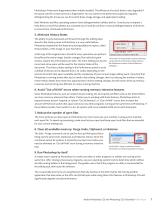
Photoshop, if they were fragmented when initially installed. The efficiency of scratch disks is also degraded if the space used for virtual memory is fragmented. You can achieve real performance gains by regularly defragmenting the drives you use for scratch disks, image storage, and application loading. Both Windows and Mac operating systems have defragmentation utilities built in. Consult your computer’s Help files to ensure that utilities are activated and, if need be, perform a manual defragmentation of all drives to ensure their continued performance. 5. Minimize History States The...
Open the catalog to page 7Archived catalogs
-
Adobe® Connect?
2 Pages