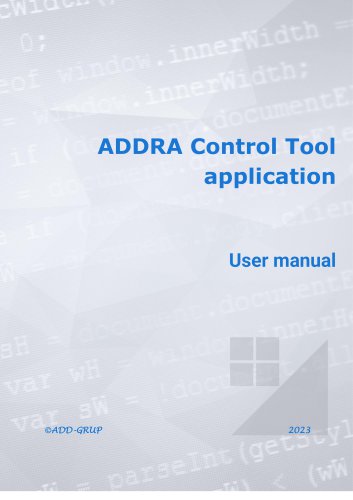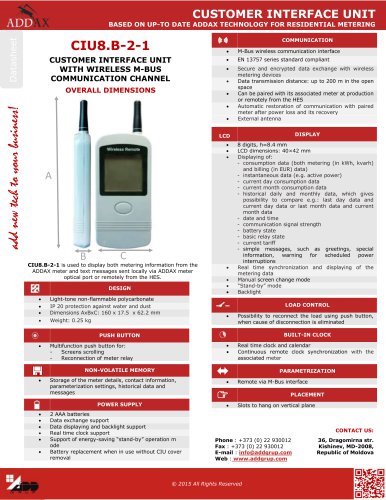Catalog excerpts

ADDRA Control Tool application User manual
Open the catalog to page 1
ADDRA CT User manual Version Date Valentin Acbiic Original document. Nadejda Sirbu Nadejda Sirbu Nadejda Sirbu
Open the catalog to page 2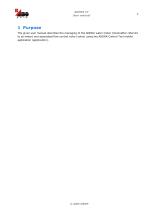
ADDRA CT User manual 1 Purpose The given user manual describes the managing of the ADDRA water meter (hereinafter referred to as meter) and associated flow control valve (valve) using the ADDRA Control Tool mobile application (application).
Open the catalog to page 3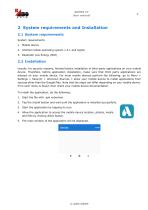
ADDRA CT User manual 2 System requirements and Installation 2.1 System requirements System requirements: 1. Mobile device 2. Android mobile operating system v.5.1 and higher 3. Bluetooth Low Energy (BLE) 2.2 Installation Usually, for security reasons, Android blocks installation of third-party applications on your mobile device. Therefore, before application installation, make sure that third party applications are allowed on your mobile device. For most mobile devices perform the following: go to Menu > Settings > Security > Unknown Sources > allow your mobile device to install...
Open the catalog to page 4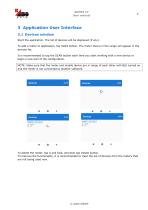
ADDRA CT User manual 3 Application User Interface 3.1 Devices window Start the application. The list of devices will be displayed (if any). To add a meter to application, tap SCAN button. The meter that is in the range will appear in the devices list. It is recommended to tap the SCAN button each time you start working with a new device or begin a new part of the configuration. NOTE: Make sure that the meter and mobile device are in range of each other with BLE turned on and the meter is not connected to another software. To delete the meter, tap it and hold, and then tap Delete button. To...
Open the catalog to page 5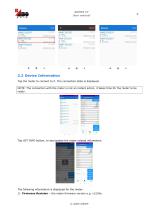
ADDRA CT User manual 3.2 Device Information Tap the meter to connect to it. The connection state is displayed. NOTE: The connection with the meter is not an instant action, it takes time for the meter to be ready. Tap GET INFO button, to see/update the meter related information. The following information is displayed for the meter: 1) Firmware Revision – the meter firmware version e.g. v1234a.
Open the catalog to page 6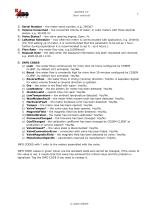
ADDRA CT User manual 2) Serial Number – the meter serial number, e.g. 295367. 3) Volume Consumed – the consumed volume of water, in cubic meters with three decimal places, e.g. 40.530 m3. 4) Valve Status* – the valve opening degree, Open, %. 5) LoRaWan Scheduler – how often the meter is communicated with application, e.g. 2h0m0s (For first setting up of meter, it is recommended that this parameter to be set as 1 hour, further during exploitation it is recommended to set it – as 6 hours.). 6) Flow Rate – the meter flow rate, e.g.0,000litre/h 7) Request Date – the date when the displayed...
Open the catalog to page 7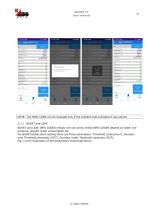
ADDRA CT User manual NOTE: The INFO CODE can be changed only if the problem that activated it was solved. 3.2.1 BURST and LEAK BURST and LEAK INFO CODES initially are not active, these INFO CODES depend on water line pressure, specific water consumption etc. For BURST/LEAK alarm setting there are three parameters: Threshold (Liters/hour), Duration over Threshold (seconds) (DOT), Duration under Threshold (seconds) (DUT). Fig.1 is the illustration of the parameters mentioned above.
Open the catalog to page 8
ADDRA CT User manual Fig.1 The illustration of the parameters Threshold, DOT, DUT. For the BURST: Duration over Threshold (seconds) represents admissible time interval during which actual flowrate could exceed the Threshold value (represents a water flowrate from which water meter stars to follow for alarm, Liters/hour), without any alarm. In this case, we have an “ordinary” water consumption. If we will maintain the flowrate higher than Threshold value during this time interval and will exceed it, the corresponding Burst alarm will appear both with special symbol on the display. Duration...
Open the catalog to page 9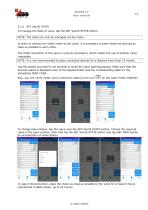
ADDRA CT User manual 3.2.2 SET VALVE STATE To manage the state of valve, tap the SET VALVE STATE button. NOTE: The valve can only be managed via the meter. In order to connect the water meter to the valve, it is necessary to place these two devices as close as possible to each other. The initial connection of the valve is a secure procedure, which makes the use of another valve impossible. NOTE: It is not recommended to place connected devices for a distance more than 15 meters. Tap the button and wait for 40 seconds to finish the valve opening/closing. Make sure that the Success status is...
Open the catalog to page 10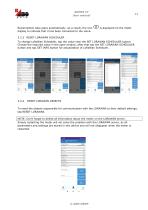
ADDRA CT User manual Reconnection take place automatically. As a result, the icon display to indicate that it has been connected to the valve. 3.2.3 RESET LORAWAN SCHEDULER To change LoRaWan Scheduler, tap the value near the SET LORAWAN SCHEDULER button. Choose the required value in the open window, after that tap the SET LORAWAN SCHEDULER button and tap GET INFO button for actualization of LoRaWan Scheduler. RESET LORAWAN OBJECTS To reset the objects responsible for communication with the LORAWAN to their default settings, tap RESET LORAWAN. NOTE: Don't forget to delete all information...
Open the catalog to page 11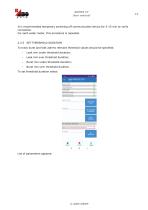
ADDRA CT User manual It is recommended temporary switching off communication device for 5-15 min to verify connection. For each water meter, this procedure is repeated. 3.2.5 SET THRESHOLD DURATION To track burst and leak alarms relevant threshold values should be specified: - Leak min under threshold duration; Leak min over threshold duration; Burst min under threshold duration; Burst min over threshold duration. To set threshold duration select: List of parameters appears:
Open the catalog to page 12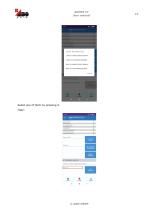
ADDRA CT User manual Select one of them by pressing it. Tape:WMP-0000251220 V.1.0.0.13 NotCalibrated FirmwareChanged CoefChanged ValveClosed_ ValveConnectionError ValveM a g n eticField Manu fa dureS peci fic Leak min under threshold duration
Open the catalog to page 13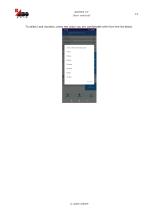
ADDRA CT User manual To select Leak duration, press the value you are comfortable with from the list below.
Open the catalog to page 14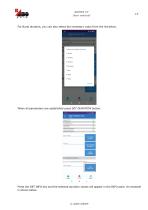
ADDRA CT User manual For Burst duration, you can also select the necessary value from the list below. When all parameters are established press SET DURATION button. Press the GET INFO key and the selected duration values will appear in the INFO pane. An example is shown below.
Open the catalog to page 15All ADD Grup catalogs and technical brochures
-
Pure PLC: PRIME & G3-PLC
14 Pages
-
Water leakage management
9 Pages
-
Adderra electricity submetering
16 Pages
-
ADDAX IMS
28 Pages
-
Ultrasonic water meter
3 Pages
-
Three phase submeter
4 Pages
-
Single phase submeter
4 Pages
-
One phase pole-mounted meter
4 Pages
-
Customer Interface Unit
1 Pages
-
Head-End Software
4 Pages
-
Single phase meter
4 Pages