
Catalog excerpts

4neXt s.r.l.s. Via L. da Vinci, 15 30030 Vigonovo (VE) USER MANUAL MDB-E ETHERNET SERIAL BRIDGE
Open the catalog to page 1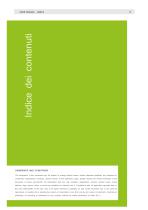
OWNERSHIP AND CONDITIONS The information in this document may be subject to change without notice. Unless otherwise specified, any reference to companies, organizations, products, domain names, e-mail addresses, logos, people, places and events mentioned in this document is purely coincidental. No association with any real company, organization, product, domain name, e-mail address, logo, person, place or event can therefore be inferred from it. Compliance with all applicable copyright laws is the sole responsibility of the user. Due to all rights covered by copyright, no part of this...
Open the catalog to page 2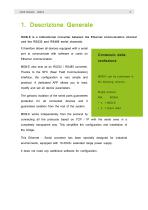
1. Descrizione Generale MDB-E is a bidirectional converter between the Ethernet communication channel and the RS232 and RS485 serial channels. It therefore allows all devices equipped with a serial port to communicate with software or cards on Ethernet communication. Contenuto della confezione MDB-E also acts as an RS232 / RS485 converter. Thanks to the NFC (Near Field Communication) interface, the configuration is very simple and practical. A dedicated APP allows you to read, modify and set all device parameters. The galvanic isolation of the serial ports guarantees protection guarantees...
Open the catalog to page 3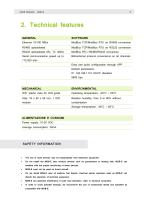
2. Technical features GENERAL ModBus TCP/ModBus RTU on RS232 conversion Serial communicazion speed up to Bidirectional protocol conversions on all channels ModBus TCP/ModBus RTU on RS485 conversion 115.200 bit/s Easy and quick configuration through APP Default parameters: IP: 192.168.1.101 DHCP disabled 9600 bps IP41 plastic case for DIN guide Relative humidity: from 0 to 80% without condensation Storage temperature: -40°C ÷ 60°C ALIMENTAZIONE E CONSUMI Power supply: 10-30 VDC Average consumption: 30mA SAFETY INFORMATION The use of radio devices may be inappropriate near electronic...
Open the catalog to page 4
3. Quick Start 3.1 Power supply Connect MDB-E to a 10-30 VDC power supply (Fig.1). N.B. MDB-E is protected with polarity inversion but for correct operation the polarity must be respected. Fig. 1 Power supply connection 3.2 RS232 & RS485 serials MDB-E allows you to bridge both an RS485 and an RS232 serial. The terminals for the connections of the serial ports are as in Fig. 2. Fig. 2 RS232 & RS485 serial 3.3 Ethernet For connection to the Ethernet network, the MDB-E is equipped with the RJ45 connector on the front panel (Fig. 3). When connected to an Ethernet network, the status LED turns...
Open the catalog to page 5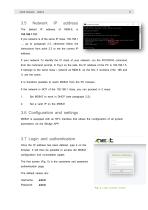
Network default Fig. 4 Verifica indirizzo IP de proprio PC If you network is of the same IP class: 192.168.1 ..., go to paragraph 2.3, otherwise follow the instructions from point 2.2 to set the correct IP address. If your network To identify the IP class of your network, run the IPCONFIG command from the command prompt. In Fig.4 on the side, the IP address of the PC is 192.168.1.5. It belongs to the same class / network as MDB-E, as the first 3 numbers (192, 168 and 1) are the same. It is therefore possible to reach MDB-E from the PC browser. If the network is NOT of the 192.168.1 class,...
Open the catalog to page 6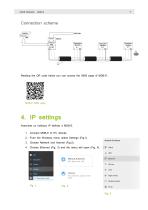
Connection scheme Reading the QR code below you can access the WEB page of MDB-E: 4. IP settings Associare un indirizzo IP definito a MDB-E. 1. Connect MDB-E to PC directly. 2. From the Windows menu select Settings (Fig.1). 3. Choose Network and Internet (Fig.2). 4. Choose Ethernet (Fig. 3) and the menu will open (Fig. 4).
Open the catalog to page 7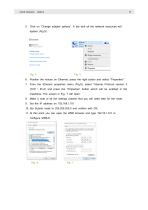
5. Click on “Change adapter options”. A tab with all the network resources will appear (Fig.5). 6. Position the mouse on Ethernet, press the right button and select "Properties". 7. From the Ethernet properties menu (Fig.6), select “Internet Protocol version 4 (TCP / IPv4) and press the “Properties” button which will be enabled in the meantime. The screen in Fig. 7 will open. 8. Make a note of all the settings present that you will need later for the reset. 9. Set the IP address on 192.168.1.101 10. Set Subnet mask to 255.255.255.0 and confirm with OK. 11. At this point you can open the WEB...
Open the catalog to page 8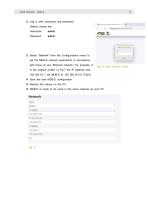
12. Log in with username and password. Default values are: Username: 13. Select “Network” from the Configurations menu to set the MDB-E network parameters in accordance with those of your Ethernet network. For example, if in the original screen of Fig.7 the IP address was Fig. 8 Login browser screen 192.168.10.1, set MDB-E to 192.168.10.101 (Fig.9). 14. Save the new MDB-E configuration. 15. Restore the values on the PC. 16. MDB-E is ready to be used in the same network as your PC.
Open the catalog to page 9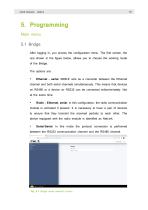
5. Programming Main menu 5.1 Bridge After logging in, you access the configuration menu. The first screen, the one shown in the figure below, allows you to choose the working mode of the Bridge. The options are: • Ethernet – serial: MDB-E acts as a converter between the Ethernet channel and both serial channels simultaneously. This means that devices on RS485 or a device on RS232 can be connected indiscriminately. Not at the same time. • Radio - Ethernet, serial: In this configuration, the radio communication module is activated if present. It is necessary to have a pair of devices to...
Open the catalog to page 10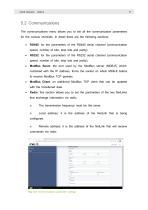
5.2 Communications The communications menu allows you to set all the communication parameters for the various channels. In detail there are the following sections: • RS485: for the parameters of the RS485 serial channel (communication speed, number of bits, stop bits and parity). RS232: for the parameters of the RS232 serial channel (communication speed, number of bits, stop bits and parity). ModBus Serve: the port used by the ModBus server (MDB-E) which, combined with the IP address, forms the socket on which MDB-E listens to receive ModBus TCP packets. ModBus Client: an additional ModBus...
Open the catalog to page 11
5.3 Network It allows you to enter the parameters of the Ethernet network to which MDB-E is connected in order to communicate with the servers for sending data. These are in detail the parameters to be configured: • DHCP: it allows you to determine whether you should use the network DHCP server to assign the IP address or not; IP address: the static IP address assigned to MDB-E. If DHCP is enabled or DipSwitch 2 is set to ON, the IP is not the one displayed; IP network mask: the subnet mask or netmask allows you to determine the range of IP addresses within a subnet; IP gateway: IP address...
Open the catalog to page 12All 4neXt catalogs and technical brochures
-
aMBition manual
10 Pages
-
EasyNET quick start
2 Pages
-
EasyNET manual
23 Pages
-
MDB-W manual
12 Pages
-
MDB-W quick start
2 Pages
-
MDB-E quick start
2 Pages
-
NetLink quick start
2 Pages
-
NetLink manual
15 Pages
-
EasyLog quick start
2 Pages
-
EasyLog manual
24 Pages
-
NetLink
1 Pages
-
aMBition brochure
1 Pages
-
EasyLog XL quick start
2 Pages
-
EasyLog XL manual
24 Pages
-
EasyLog XL brochure
2 Pages
-
I/O Acquisition Modules
1 Pages
-
owa4Xplatform
2 Pages
-
owa450
2 Pages
-
owa3Xplatform
2 Pages
-
zigbee smart building
47 Pages
-
ModBridge
1 Pages
-
MDB-W
1 Pages
-
MDB-E
1 Pages
-
MQTT
2 Pages
-
EasyNET
2 Pages


























