
Catalog excerpts
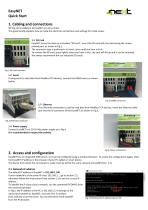
EasyNET Quick Start 1. Cabling and connections Wiring and installation of EasyNET are very simple. This guide briefly explains how to make the electrical connections and settings for initial access. 1.1 SD Card EasyNET stores the data on a standard "SD card". Insert the SD card with the slats facing the screenprinted part, as shown in Fig.1. The connector type is push-push: to insert, press until you hear a click. To remove the SD card, press lightly; when you hear a click, the card will lift up and it can be removed. We always recommend the use industrial SD cards. 1.2 Serial If using serial to read data from ModBus RTU devices, connect the RS485 wires as shown below: 1.3 Ethernet If an Ethernet connection is used to read data from ModBus TCP devices, insert the Ethernet cable jack into the RJ connector of the EasyNET, as shown in Fig.3. 1.4 Power supply Connect EasyNET to a 10-32 Vdc power supply as in Fig.4. It is recommended to respect the polarity. EasyNET has an integrated WEB server, so it can be configured using a standard browser. To access the configuration pages, enter the EasyNET IP address in the browser of your PC, tablet or smart phone. The device from which the connection is made must be within the same network as EasyNET (Par. 2.1). 2.1 Network IP address The default IP address of EasyNET is 192.168.1.100. If your network is of the same IP class: 192.168.1..., go to section 2.3, otherwise follow the instructions from section 2.2 to set the correct IP address. To identify the IP class of your network, run the command IPCONFIG from the command prompt. In Fig.5, the IP address of the PC is 192.168.1.5. It belongs to the same class/network as EasyNET, since the first 3 numbers (192, 168 and 1) are the same. You can therefore reach EasyNET from the PC browser. Fig.5 Checking the IP address of your PC
Open the catalog to page 1
If the network is NOT 192.168.1, there are 2 ways to proceed: 1. Set EasyNET to operate in DHCP mode (see section 2.2); 2. Set a valid IP on EasyNET (see chapter 5 EasyNET manual available at www.4next.eu.) 2.2 DHCP settings To set up DHCP set the DIP SWITCH as follows: 1 =ON 2 =OFF DIP-switch configuration for addressing: DIP-SWITCH 1 OFF Meaning It uses the previously saved configuration. The factory configuration is 192.168.1.100. Enable DHCP and ignore saved configuration Use IP 192.168.1.100 and ignore saved configuration. Fig. 6 Example of DIP SWITCH position: OFF OFF Connect the...
Open the catalog to page 2All 4neXt catalogs and technical brochures
-
aMBition manual
10 Pages
-
EasyNET manual
23 Pages
-
MDB-W manual
12 Pages
-
MDB-W quick start
2 Pages
-
MDB-E quick start
2 Pages
-
MDB-E manual
15 Pages
-
NetLink quick start
2 Pages
-
NetLink manual
15 Pages
-
EasyLog quick start
2 Pages
-
EasyLog manual
24 Pages
-
NetLink
1 Pages
-
aMBition brochure
1 Pages
-
EasyLog XL quick start
2 Pages
-
EasyLog XL manual
24 Pages
-
EasyLog XL brochure
2 Pages
-
I/O Acquisition Modules
1 Pages
-
owa4Xplatform
2 Pages
-
owa450
2 Pages
-
owa3Xplatform
2 Pages
-
zigbee smart building
47 Pages
-
ModBridge
1 Pages
-
MDB-W
1 Pages
-
MDB-E
1 Pages
-
MQTT
2 Pages
-
EasyNET
2 Pages


























