
Catalog excerpts

USER MANUAL EasyLog UNIVERSAL MODBUS DATALOGGER
Open the catalog to page 1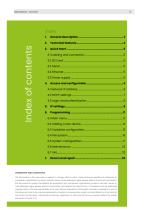
OWNERSHIP AND CONDITIONS The information in this document is subject to change without notice. Unless otherwise specified, all references to companies, organizations, products, domain names, email addresses, logos, people, places and events mentioned in this document are purely coincidental. No association with companies, organizations, products, domain names, email addresses, logos, people, places or real events can therefore be inferred from it. Compliance with all applicable copyright laws is the sole responsibility of the user. Without prejudice to all the rights covered by copyright,...
Open the catalog to page 2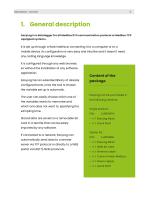
1. General description EasyLog is a datalogger for all ModBus RTU communication protocol or ModBus TCP equipped systems. It is set up through a Web interface, connecting it to a computer or to a mobile device. Its configuration is very easy and intuitive and it doesn’t need any coding language knowledge. It is configured through any web browser, so without the installation of any software application. EasyLog has an extended library of already configured tools, once the tool is chosen the variable set up is automatic. The user can easily choose which one of the variables wants to memorise...
Open the catalog to page 3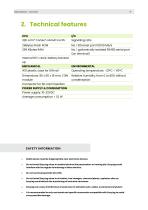
2. Technical features CPU 32b Arm® Cortex®-M4 MCU+FPU No. 1 galvanically isolated RS485 serial port (on terminal) Internal RTC clock, battery backed up MECHANICAL IP21 plastic case for DIN rail Relative humidity: from 0 to 80% without condensation Connector for SD card insertion POWER SUPPLY & CONSUMPTION Power supply: 10-32VDC Average consumption: < 1,5 W SAFETY INFORMATION • Radio device could be inappropriate near electronic devices. Do not install EasyLog close to medical devices like pacemakers or hearing aid. EasyLog could interfere with the regular functioning of these devices. Do...
Open the catalog to page 4
3. Quick Start 3.1 Cabling and connection Wiring and installation of EasyLog are very simple. This guide briefly illustrates how to make electrical connections and settings for initial access. 3.2 SD Card EasyLog stores data in a standard "SD card". Insert the SD card with the connectors face toward the silkscreen printed part, as shown in Fig.1. The connector is a push-push type: to insert the card, press it until a click is felt. To remove the SD card, press lightly; by clicking, the card will lift a bit and it can be withdrawn. We always recommend the use of Fig. 1 SD Card insert 3.3...
Open the catalog to page 5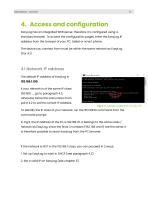
4. Access and configuration EasyLog has an integrated WEB server, therefore it is configured using a standard browser. To access the configuration pages, enter the EasyLog IP address from the browser of your PC, tablet or smart phone. The device you connect from must be within the same network as EasyLog (Par 4.1) 4.1 Network IP address The default IP address of EasyLog is 192.168.1.100. If your network is of the same IP class: 192.168.1 ..., go to paragraph 4.3, otherwise follow the instructions from point 4.2 to set the correct IP address. Fig. 5 IP address verification on your PC To...
Open the catalog to page 6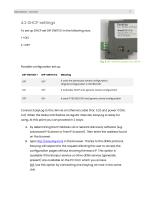
4.2 DHCP settings To set up DHCP set DIP SWITCH in the following way: 1 =ON 2 =OFF Fig. 6 DIP-SWITCH position for DHCP Possible configuration set up: DIP-SWITCH 1 It uses the previously saved configuration. It activates DHCP and ignores saved configuration It uses IP 192.168.1.100 and ignores saved configuration Connect EasyLog to the LAN via an Ethernet cable (Par. 3.3) and power it (Par. 3.4). When the Status LED flashes at regular intervals, EasyLog is ready for using. At this point you can proceed in 2 ways: A. by determining the IP address via a network discovery software (e.g....
Open the catalog to page 7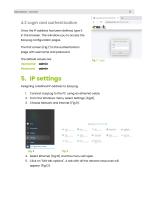
4.3 Login and authentication Once the IP address has been defined, type it in the browser. This will allow you to access the EasyLog configuration pages. The first screen (Fig.7) is the authentication page with username and password. The default values are: Username: admin Password: 5. IP settings Assigning a defined IP address to EasyLog. 1. Connect EasyLog to the PC using an ethernet cable. 2. From the Windows menu, select Settings (Fig.8). 3. Choose Network and Internet (Fig.9). 4. Select Ethernet (Fig.10) and the menu will open. 5. Click on "Edit tab options". A tab with all the network...
Open the catalog to page 8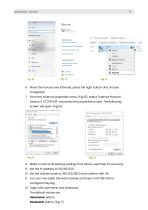
6. Place the mouse over Ethernet, press the right button and choose "Properties”. 7. From the Ethernet properties menu (Fig.13), select "Internet Protocol version 4 (TCP/IPv4)” and press the properties button. The following screen will open (Fig.14). 8. Make a note of all existing settings that will be used later for recovery. 9. Set the IP address to 192.168.1.100. 10. Set the Subnet mask to 255.255.255.0 and confirm with OK. 11. You can now open the web browser and type in 192.158.1.100 to configure EasyLog. 12. Login with username and password. The default values are Username: admin...
Open the catalog to page 9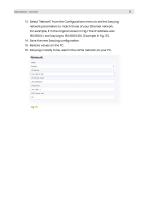
13. Select "Network" from the Configurations menu to set the EasyLog network parameters to match those of your Ethernet network. For example, if in the original screen in Fig.7 the IP address was 192.168.10.1, set EasyLog to 192.168.10.100. (Example in Fig. 15). 14. Save the new EasyLog configuration. 15. Restore values on the PC. 16. EasyLog is ready to be used in the same network as your PC.
Open the catalog to page 10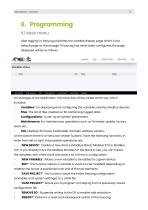
6. Programming 6.1 Main menu After logging in, EasyLog publishes the variable display page which is the default page or Home page. If EasyLog has never been configured, the page displayed will be as follows. On all pages of the application, the menu bar will be visible at the top, which includes: - Variables: For displaying and configuring the variables read by ModBus devices. Files: The list of files created on SD containing logged data. Configurations: To set-up all system parameters. Maintenance: For maintenance operations such as Firmware update, factory Info: Displays firmware,...
Open the catalog to page 11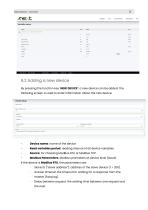
6.2 Adding a new device By pressing the function key "NEW DEVICE": a new device can be added. The following screen is used to enter information about the new device. Device name: name of the device Read variables period: reading interval of all device variables. Source: for choosing ModBus RTU or ModBus TCP. Modbus Parameters: Modbus prameters at device level (slave) If the device is ModBus RTU, the parameters are: - Slave ID (“slave address”): address of the slave device (1 ÷ 255). Answer timeout: the timeout for waiting for a response from the master (EasyLog). Delay between request: the...
Open the catalog to page 12All 4neXt catalogs and technical brochures
-
aMBition manual
10 Pages
-
EasyNET quick start
2 Pages
-
EasyNET manual
23 Pages
-
MDB-W manual
12 Pages
-
MDB-W quick start
2 Pages
-
MDB-E quick start
2 Pages
-
MDB-E manual
15 Pages
-
NetLink quick start
2 Pages
-
NetLink manual
15 Pages
-
EasyLog quick start
2 Pages
-
NetLink
1 Pages
-
aMBition brochure
1 Pages
-
EasyLog XL quick start
2 Pages
-
EasyLog XL manual
24 Pages
-
EasyLog XL brochure
2 Pages
-
I/O Acquisition Modules
1 Pages
-
owa4Xplatform
2 Pages
-
owa450
2 Pages
-
owa3Xplatform
2 Pages
-
zigbee smart building
47 Pages
-
ModBridge
1 Pages
-
MDB-W
1 Pages
-
MDB-E
1 Pages
-
MQTT
2 Pages
-
EasyNET
2 Pages


























