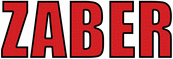 Website:
Zaber Technologies - Vancouver, BC
Website:
Zaber Technologies - Vancouver, BC
Catalog excerpts

ZABER TECHNOLOGIES Getting Star ted Guide Simplifying Motion Control
Open the catalog to page 1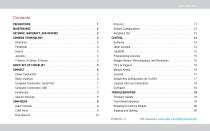
Computer Connection: Serial Port . . 7 Programming Libraries ... 15 Joystick Start-up Instructions . 18 Front Panel Indicators ... .. 19
Open the catalog to page 2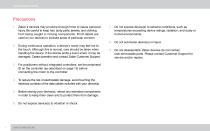
Getting Started Guide Precautions 1. Zaber’s devices may produce enough force to cause personal injury. Be careful to keep hair, body parts, jewelry, and clothing from being caught in moving components. Pinch labels are used on our devices to indicate areas of particular concern. 7. Do not expose device(s) to extreme conditions, such as temperatures exceeding device ratings, radiation, and dusty or humid environments. 8. Do not submerse device(s) in liquid. 2. During continuous operation, a device’s motor may feel hot to the touch. Although this is normal, care should be taken when handling...
Open the catalog to page 3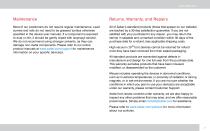
Returns, Warranty, and Repairs Most of our positioners do not require regular maintenance. Lead screws and rails do not need to be greased (unless otherwise specified in the device user manual). If a component is exposed to dust or dirt, it should be gently wiped with isopropyl alcohol. We do not recommend using stronger solvents, as they can damage non-metal components. Please refer to our online product manuals at www.zaber.com/support for maintenance information on your specific device(s). All of Zaber’s standard products (those that appear on our website) are backed by a 30-day...
Open the catalog to page 4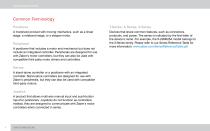
Getting Started Guide Common Terminology Positioner T-Series, A-Series, X-Series A motorized product with moving mechanics, such as a linear stage, a rotational stage, or a stepper motor. Devices that share common features, such as connectors, protocols, and power. The series is indicated by the first letter of the device’s name. For example, the X-LSM025A model belongs to the X-Series family. Please refer to our Series Reference Table for more information: www.zaber.com/SeriesReferenceTable.pdf Peripheral A positioner that includes a motor and mechanics but does not include an integrated...
Open the catalog to page 5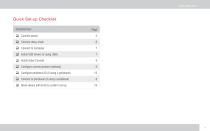
Quick Set-up Checklist Checklist Item Page □ Install USB drivers (if using USB) 7 □ Configure peripheral ID (if using a peripheral) 12 □ Connect to peripheral (if using a peripheral) 8 □ Move device with knob to confirm set-up 16
Open the catalog to page 6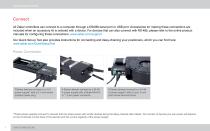
Getting Started Guide Connect All Zaber controllers can connect to a computer through a DSUB9 serial port or USB port. Accessories for making these connections are included when an accessory kit is ordered with a device. For devices that can also connect with RS-485, please refer to the online product manuals for configuring these connections: www.zaber.com/support Our Quick Set-up Tool also provides instructions for connecting and daisy-chaining your positioners, which you can find here: www.zaber.com/QuickSetupTool Power Connection T-Series devices connect to a 15 V power supply* with a...
Open the catalog to page 7
Daisy-chaining Daisy-chaining is used to connect and control multiple devices in a series with one computer connection. T-Series and A-Series devices can be daisychained using a Mini-DIN connection. T-Series and A-Series devices can be daisy-chained to X-Series devices with a T-XDC adaptor cable.*† X-Series devices can be daisy-chained using an M8 cable, such as the X-DC02.† *X-Series devices are designed to be connected at the beginning of a daisy-chain (closest to the computer) when different product series are connected together. † Peripherals are not shown connected to the stand-alone...
Open the catalog to page 8
Getting Started Guide Computer Connection: Serial Port T-Series devices can connect to a computer’s serial port with a T-DSUB9 adaptor and a T-DC06 cable. A-Series devices can connect to a computer’s serial port with a T-DSUB9 adaptor and a T-DC06 cable. X-Series devices can connect to a computer’s serial port with an X-SDC cable. A-Series devices can connect to a computer’s USB port with a T-USBDC* cable. X-Series devices can connect to a computer’s USB port with an X-USBDC* cable. T-Series devices can connect to a computer’s USB port with a T-USBDC* cable. Stand-alone controllers also...
Open the catalog to page 9
Peripherals CAUTION: To avoid damaging the peripheral, it is important to configure its controller before you connect them together. Please see the section on setting the Peripheral ID in the Configure section (page 12) of this guide for more information. Vacuum Devices While some of the information covered in this guide applies to our vacuum compatible devices, please refer to the online product manuals for detailed connection recommendations or read our technical article on “Considerations for Vacuum Applications”: www.zaber.com/VacuumTechnicalArticle The MC03 motor cable connects a...
Open the catalog to page 10
Getting Started Guide Configure Zaber Console Zaber Console is our free open-source software. For initial configuration of your device(s), we strongly suggest using Zaber Console for its ease of use. With Zaber Console open, select the COM port to which the devices are connected from the Serial Port dropdown in Zaber Console and press Open. A download link and installation instructions are available online: www.zaber.com/software/ZaberConsole The following configuration sections are based on Zaber Console. Please contact Customer Support if you would like to use any other software. More...
Open the catalog to page 11
Zaber Console will detect which devices are connected to that port, and those devices will be displayed in the Device List if they all share the same communication protocol and baud rate. The protocol and baud rate of the found devices are shown in the Serial Port menu. The next section will explain what to do if they don’t share the same configuration, if they don’t all appear, or if you would like to change the protocol the devices are using. Protocol (ASCII) and baud rate (115200) shown in the Serial Port dropdown menu Press Find Devices to make sure all devices are set to a similar...
Open the catalog to page 12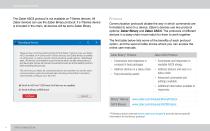
Getting Started Guide The Zaber ASCII protocol is not available on T-Series devices. All Zaber devices can use the Zaber Binary protocol; if a T-Series device is included in the chain, all devices will be set to Zaber Binary. Protocol Communication protocols dictate the way in which commands are formatted to send to a device. Zaber's devices use two protocol options: Zaber Binary and Zaber ASCII. The protocols of different devices in a daisy-chain must match for them to work together. The first table below lists some of the benefits of each protocol option, and the second table shows where...
Open the catalog to page 13All Zaber Technologies - Vancouver catalogs and technical brochures
-
Zaber Catalog 2022
188 Pages
Archived catalogs
-
Zaber's 2021 Catalogue
202 Pages
-
Zaber's 2019 Catalogue
198 Pages
-
LRT0100AL-E08CT3
7 Pages
-
X-NA08A25-E09
5 Pages
-
Zaber's 2017 Catalogue
169 Pages
-
Zaber's 2016 Catalogue
121 Pages
-
Zaber 2015 Catalogue
103 Pages
-
Zaber 2013 Catalogue
94 Pages
-
Two-sided brochure
2 Pages














